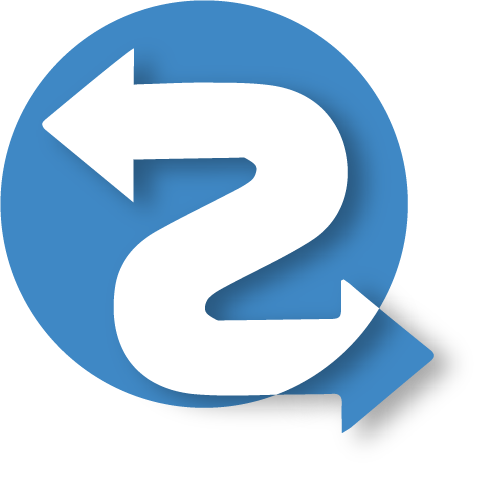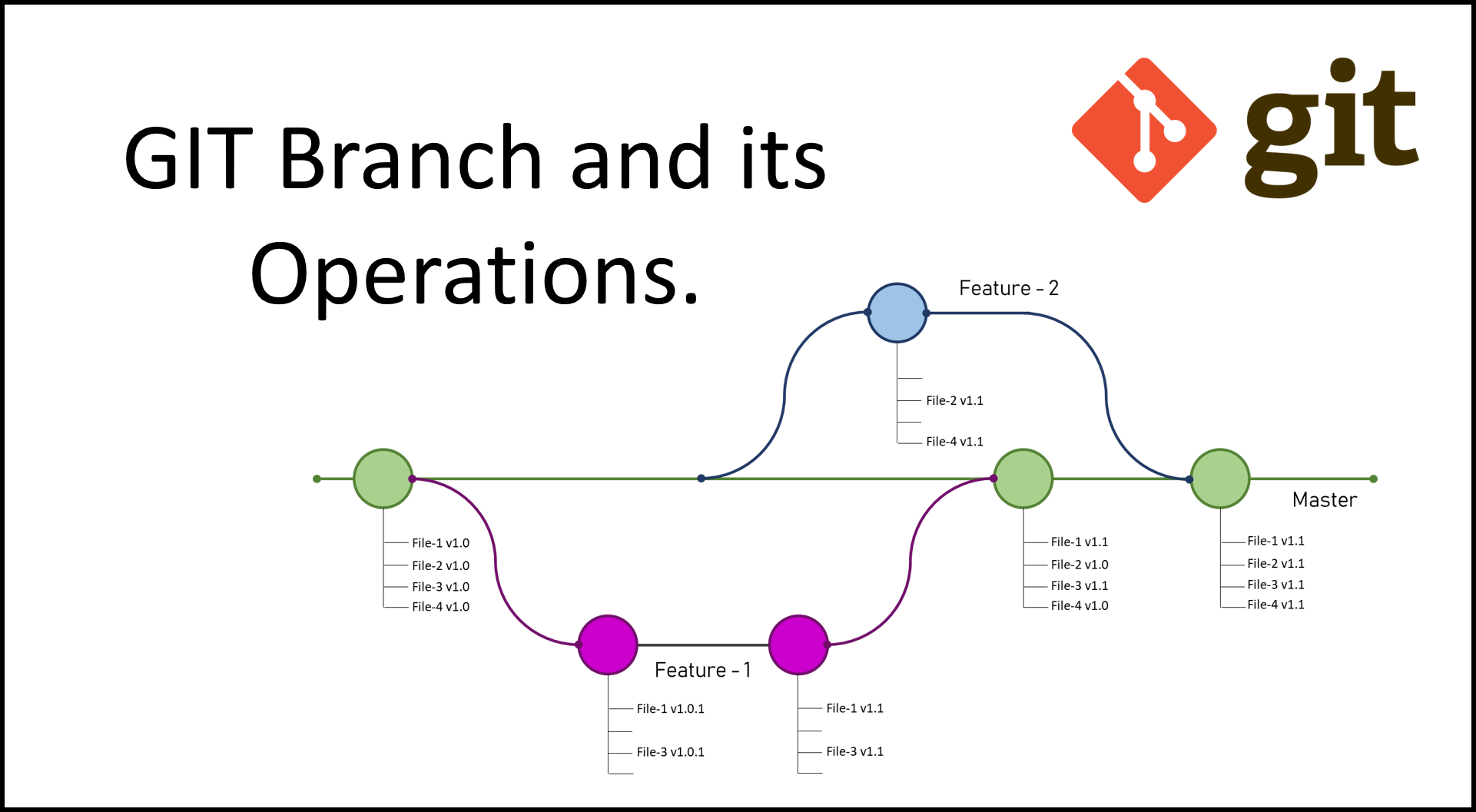Introduction
Git, a distributed version control system, has revolutionized the way software development teams collaborate and manage their projects. Its robust set of functionalities empowers developers to track changes, work collaboratively, and maintain a history of project revisions with precision. In this article, we will explore the detailed functionalities of Git, accompanied by command examples to illustrate each feature.
- Repository Creation and Cloning
A Git repository is the cornerstone of version control. To create a new repository, you can use the following command:
git initTo clone an existing repository from a remote source, such as GitHub, you can use the git clone command:
git clone <repository_url>- Tracking Changes
Git allows you to track changes in your project by adding files to the staging area and committing them. The following commands demonstrate these actions:
git add <file_name> # Stage a specific file
git add . # Stage all changes in the current directory
git commit -m "Commit message" # Commit staged changes- Branching and Merging
Branching enables parallel development of features or bug fixes. To create a new branch, use:
git branch <branch_name>To switch between branches, employ:
git checkout <branch_name>To merge changes from one branch into another, use:
git merge <branch_name>- Commit History
You can view the commit history of a Git repository to understand the evolution of the project. Use the following command:
git logThis command will display a list of commits along with their details, including author, date, and commit message.
- Remote Repositories
Git facilitates collaboration by allowing multiple developers to work on the same project. You can add remote repositories and push your changes to them using the following commands:
git remote add <remote_name> <remote_url>
git push <remote_name> <branch_name>- Resolving Conflicts
Conflicts can arise when multiple developers modify the same part of a file. Git provides tools to resolve conflicts. After pulling changes, you can open the conflicted file and manually resolve it. Then, use:
git add <file_name>
git commit -m "Merge conflict resolution"- Stashing Changes
Sometimes, you need to temporarily save your changes without committing them. Git offers the stash command for this purpose:
git stashTo retrieve your stashed changes later, use:
git stash pop- Tagging Releases
Git allows you to create tags to mark significant milestones or releases in your project:
git tag <tag_name>You can also tag a specific commit using:
git tag <tag_name> <commit_hash>- Gitignore
To prevent certain files or directories from being tracked by Git, you can create a .gitignore file and specify patterns for files to be ignored. Here’s an example .gitignore file:
*.log
node_modules/Conclusion
Git’s detailed functionalities make it an indispensable tool for modern software development. It empowers developers to collaborate effectively, track changes meticulously, and manage project history with ease. By mastering these Git commands and concepts, you can streamline your development workflow and contribute to the success of your projects. If you are looking for more of such amazing tips, keep visiting QuickShare. We can also post on demand material at QuickShare platform.