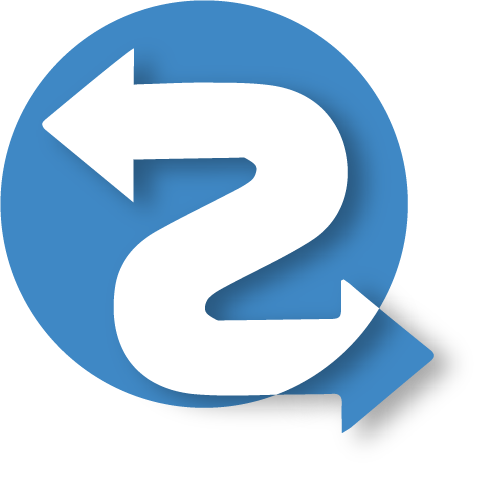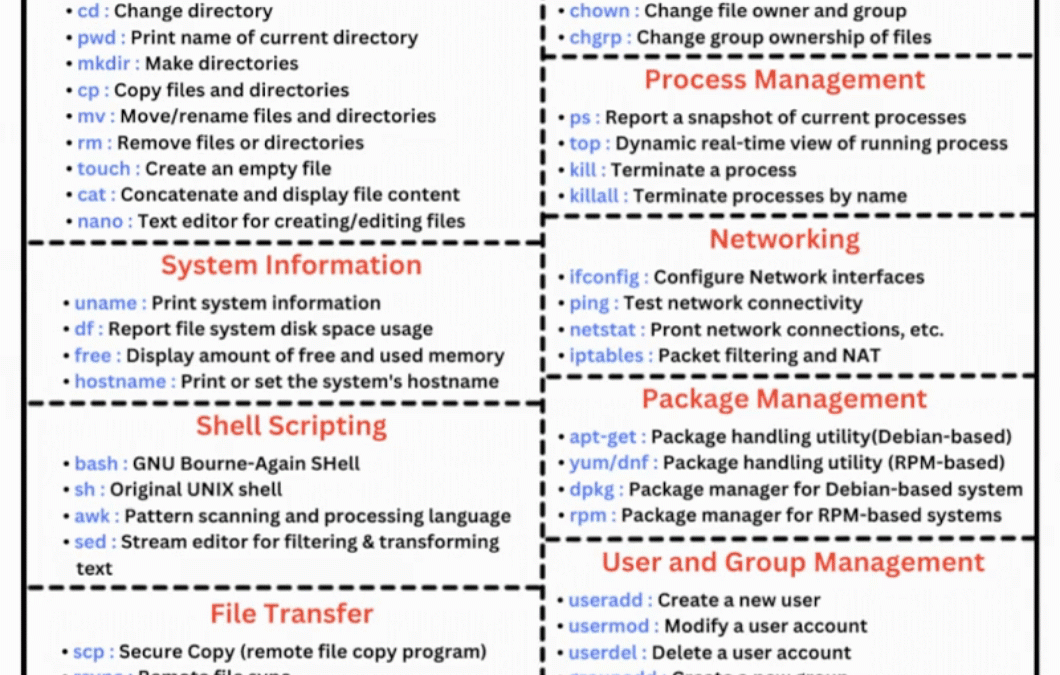Linux Cheat Sheet for Beginners
Introduction
- Beginner Friendly
Linux commands are essential for anyone working with Linux-based systems. Whether you’re a beginner or an experienced user, having a good understanding of these commands is crucial for efficient system management. In this article, we’ll cover various Linux commands categorized by their functionalities to help you navigate and manage your Linux environment effectively.
File System Operations
- ls – List directory contents
- Usage: ls [options] [file or directory]
- Description: Lists the contents of a directory, showing files and subdirectories.
- cd – Change directory
- Usage: cd [directory]
- Description: Changes the current working directory to the specified directory.
- mkdir – Make directories
- Usage: mkdir [directory name]
- Description: Creates a new directory with the specified name.
- rm – Remove files or directories
- Usage: rm [options] [file or directory]
- Description: Deletes files or directories. Use with caution as it permanently removes data.
File Permissions
- chmod – Change file mode bits
- Usage: chmod [options] [mode] [file]
- Description: Changes the permissions of a file or directory, specifying the mode (e.g., read, write, execute) for users, groups, and others.
- chown – Change file owner and group
- Usage: chown [options] [owner:group] [file or directory]
- Description: Changes the owner and group of a file or directory.
- chgrp – Change group ownership of files
- Usage: chgrp [options] [group] [file or directory]
- Description: Changes the group ownership of a file or directory.
Process Management
- ps – Report a snapshot of current processes
- Usage: ps [options]
- Description: Displays information about active processes.
- kill – Send a signal to a process
- Usage: kill [options] [PID]
- Description: Sends a signal to terminate a process.
- top – Display Linux processes
- Usage: top
- Description: Displays real-time information about system processes, CPU usage, and memory usage.
Networking
- ifconfig – Configure network interfaces
- Usage: ifconfig [interface] [options]
- Description: Displays or configures network interfaces.
- ping – Send ICMP ECHO_REQUEST to network hosts
- Usage: ping [options] [host]
- Description: Tests connectivity to a remote host using ICMP echo requests.
- netstat – Display network connections, routing tables, interface statistics
- Usage: netstat [options]
- Description: Shows network-related information such as active connections and routing tables.
System Information
- uname – Display system information
- Usage: uname [options]
- Description: Shows system information such as the kernel version and machine architecture.
- hostname – Display the system’s hostname
- Usage: hostname [options]
- Description: Displays the hostname of the system.
- df – Display disk space usage
- Usage: df [options] [directory or file]
- Description: Shows disk space usage for file systems.
Package Management
- apt – Package manager for Debian-based systems
- Usage: apt [options] [command] [package]
- Description: Manages software packages on Debian-based systems like Ubuntu.
- yum – Package manager for RPM-based systems
- Usage: yum [options] [command] [package]
- Description: Manages software packages on RPM-based systems like CentOS and Fedora.
- dpkg – Package manager for Debian-based systems
- Usage: dpkg [options] [command] [package]
- Description: Installs, removes, and manages Debian package files.
Shell Scripting
- bash – GNU Bourne-Again SHell
- Usage: bash [options] [script-file]
- Description: Executes shell scripts using the Bash shell.
- echo – Display a line of text
- Usage: echo [options] [text]
- Description: Prints text to the standard output.
- grep – Search file(s) for lines that match a given pattern
- Usage: grep [options] [pattern] [file(s)]
- Description: Searches for text patterns in files.
User and Group Management
- useradd – Create a new user or update default new user information
- Usage: useradd [options] [username]
- Description: Adds a new user to the system.
- userdel – Delete a user account and related files
- Usage: userdel [options] [username]
- Description: Removes a user account and associated files.
- passwd – Change user password
- Usage: passwd [options] [username]
- Description: Changes the password for a user.
File Transfer
- scp – Securely copy files between hosts
- Usage: scp [options] [source] [destination]
- Description: Transfers files securely between hosts using SSH.
- rsync – Remote file synchronization
- Usage: rsync [options] [source] [destination]
- Description: Synchronizes files and directories between systems.
- wget – Retrieve files from the web
- Usage: wget [options] [URL]
- Description: Downloads files from web servers using HTTP, HTTPS, or FTP protocols.
Service Management
- systemctl – Control the systemd system and service manager
- Usage: systemctl [options] [command] [service]
- Description: Manages system services using systemd.
- service – Run a System V init script
- Usage: service [options] [service] [command]
- Description: Controls System V init scripts for managing services.
- chkconfig – Tool for enabling and disabling system services
- Usage: chkconfig [options] [service] [on/off]
- Description: Configures service startup options for System V init scripts.
Conclusion
Mastering these Linux commands is essential for system administrators, developers, and anyone working with Linux systems. By understanding and effectively using these commands, you can efficiently manage files, processes, networking, system information, packages, users, shell scripting, file transfers, and services in your Linux environment. Keep practicing and exploring to become proficient in Linux system administration.
Keep visiting QuickShare and write to us in the comments below.